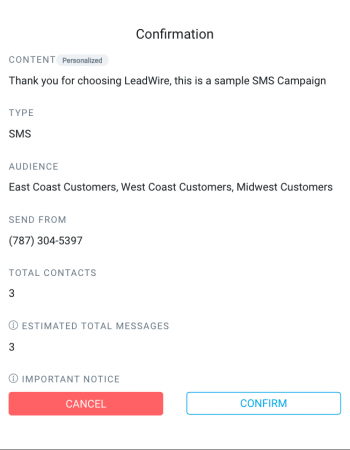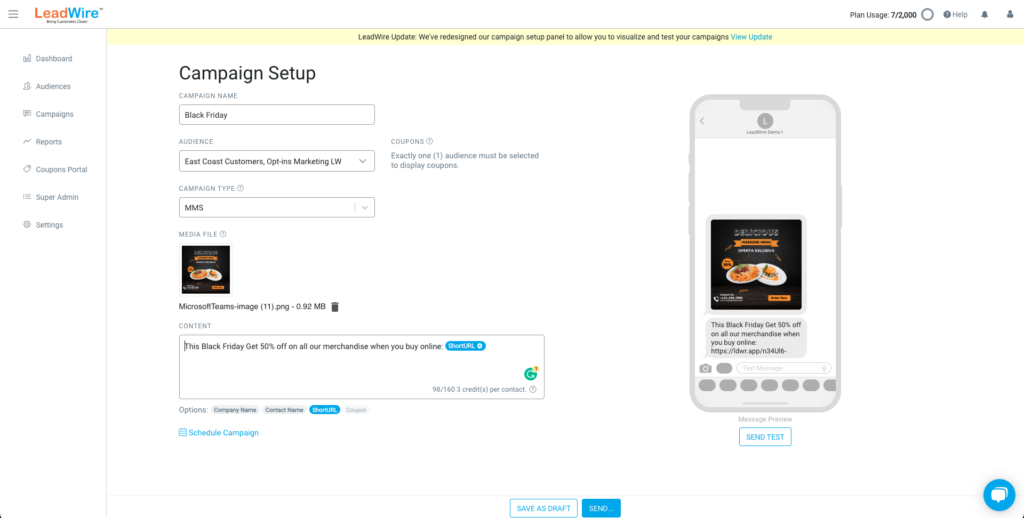
Campaign Setup #
Filter your campaigns with Custom Fields #
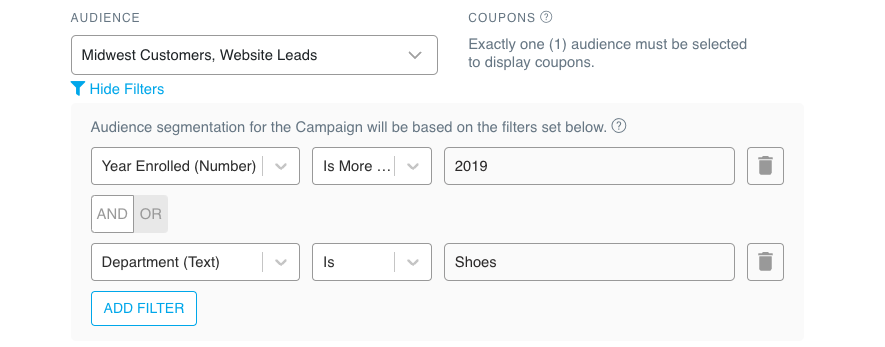
SMS Campaigns #
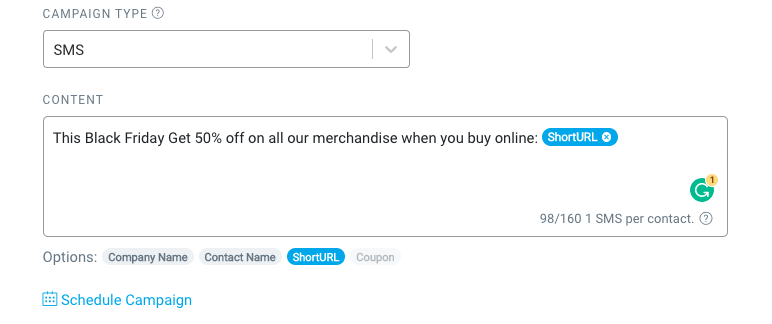
Content Options #
- Company Name: This badge will add you organization name within the content. You can edit this in you Account Settings.
- Contact Name: Messages may be personalized with each contact’s name. LeadWire takes the contact’s name from the audience (if available), otherwise it will send a blank space. To add personalization to a campaign just add the variable and LeadWire will replace it with each contact name.
- ShortURL: LeadWire provides a built-in URL shortener you can use to reduce your message character count when adding long links. Upon adding a link to your message content, LeadWire will detect it and enable the Shorten URL button. If you press the button, your link will be replaced with a short (24 characters) URL. This also allows LeadWire to provide you with a Click-through rate analysis in your campaign report.
- Coupon: If the chosen audience has an available coupon, you will be able to add its placeholder within the text. LeadWire will replace it with each contact’s unique coupon Id. For more details see our guide on creating and sending discount coupons.
MMS Campaigns #
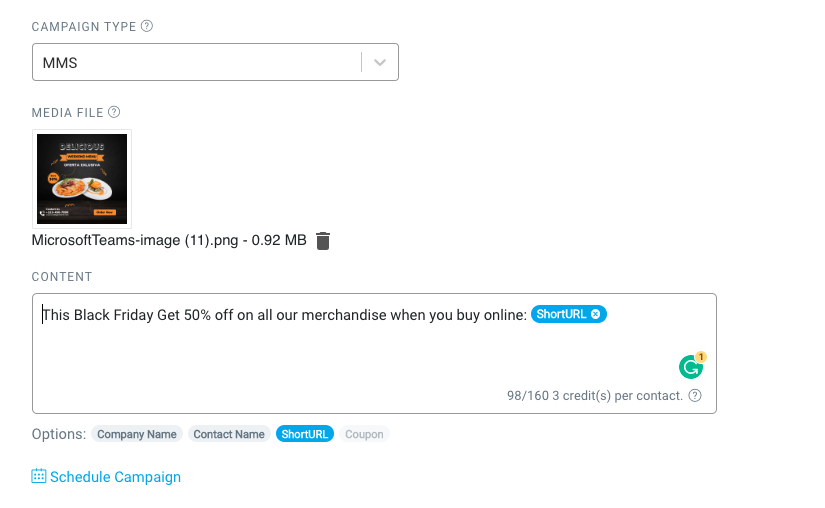
Sending Options #
In order to send your campaigns, you have a few options, where you can send it as it is, save it as a draft or schedule it for a future date and time.

Schedule
When you click on Schedule campaign a new screen will appear where you can choose the date and time when you want your campaign sent. Once the campaign is scheduled you could modify its details from the Campaigns list. When the campaign is sent you will receive an email notification and you will see its reports on the Reports view.
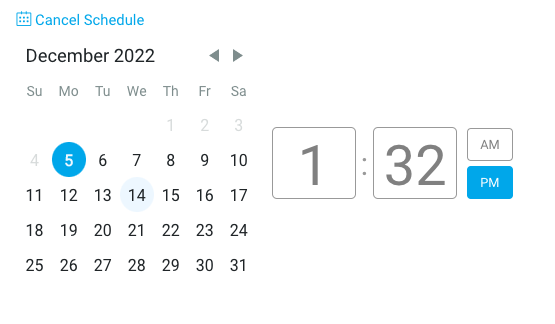
Save as Draft and Send
Campaigns can be saved as drafts you can later pull up from the Campaigns list and make any changes to them before sending. In either case, you will get a confirmation screen where you will see a summary of the campaign’s details, including the number of messages that will be added to your plan monthly consumption. The Estimated Total Messages will be a sum of all the chosen audience’s contacts multiplied by the number of messages per contact that results from your content. To learn more about the character count, see our SMS Character Limit article.