LeadWire allows your organization to have as many internal users as you want. To manage users go to the User Access tab in your Settings panel. You can access the Settings panel from the left side menu. The user access tab lists all active users their roles and the sub-account they belong to. From the table, you can Edit their details, reset their password or remove them from the account.
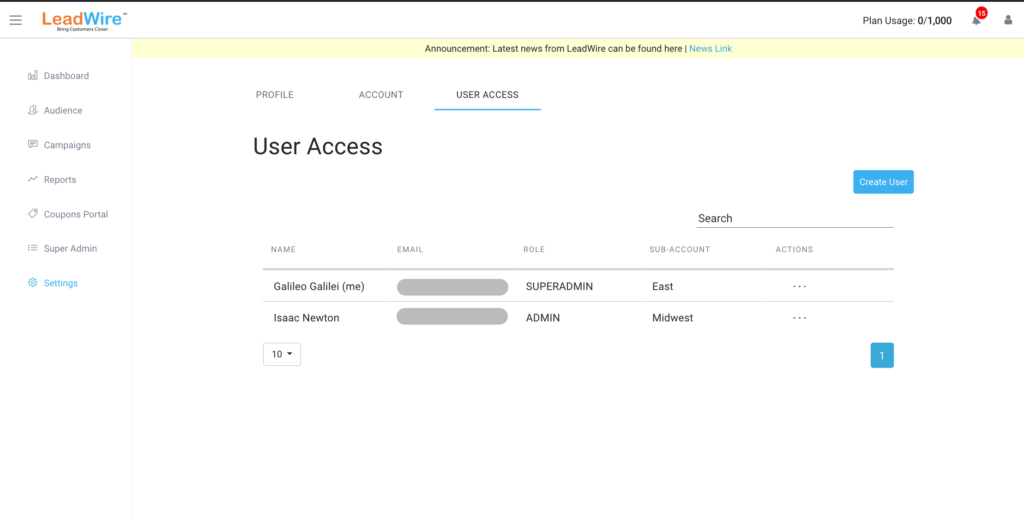
Create User #
To create a new user navigate to the Create User button at the top right of the screen. In the appearing dialog, you will be able to input the user details. For new users, you can enter their first and last names, a unique email address, phone number, role, and a sub-account (optional). Once you create a user they will receive an email with instructions to create their credentials and be able to log into LeadWire with their own password.
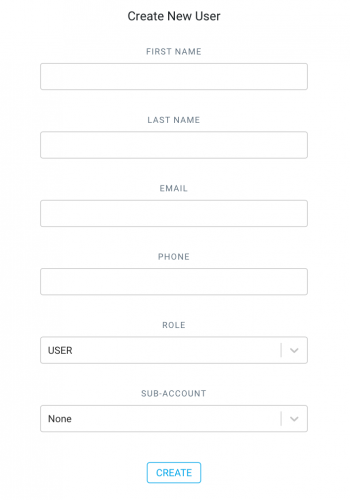
User Roles
LeadWire provides a series of user roles from which you can choose. This section describes each one of the available user roles in detail.
- Admin: Have full access to all features including creating and managing other users.
- User: May use all features, but cannot create or manage users.
- Viewer: Can only view reports and lists, but cannot send campaigns or edit Organization details
- Coupons: Only have access to the coupons module



