The LeadWire Messaging Inbox allows you to have two-way communications with your customers. Conversations may be started by your contacts by writing text messages to your LeadWire assigned number. It also lets you create new conversations with any valid phone number.
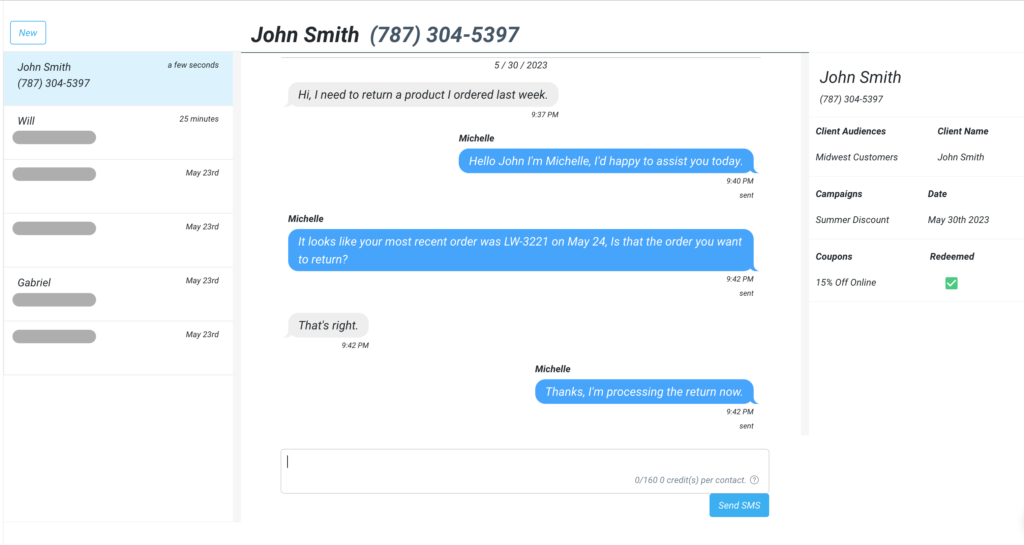
Creating a New Conversations #
You can press the New button at the top of your conversations list to create a new conversation. In the opening modal, you will enter a valid telephone number, and the system will check whether this contact has previously opted out of your campaigns. If not, a new conversation will be created or LeadWire will open any previous conversation with that contact. On the left side of the Inbox component, you will see a list of all your conversations, they will also display a number badge alerting you of new/unread messages.
Sending/Receiving Messages #
To send text messages in your conversations, simply use the text area at the bottom of the screen to compose your messages. Then use the Send SMS button to deliver the message to your contact. Once you send the message you will see it on the right side of the conversation timeline, similarly you will see all inbound messages on the left side. Whenever you receive a new conversation and you’re not inside of it, you will see a blue badge with the number of unread messages and the system will play an alert sound.
Please Note: Every outbound message will consume from your monthly credits and be subject to SMS character limits.
Contact Information #
On the right side of the screen, you will see general contact information, like name and phone number. below you will see three sections:
- Audiences: List of audiences the contact is in.
- Campaigns: All the campaigns the contact has received and the date they were sent.
- Coupons: Coupons available to the contact and their redeem status.
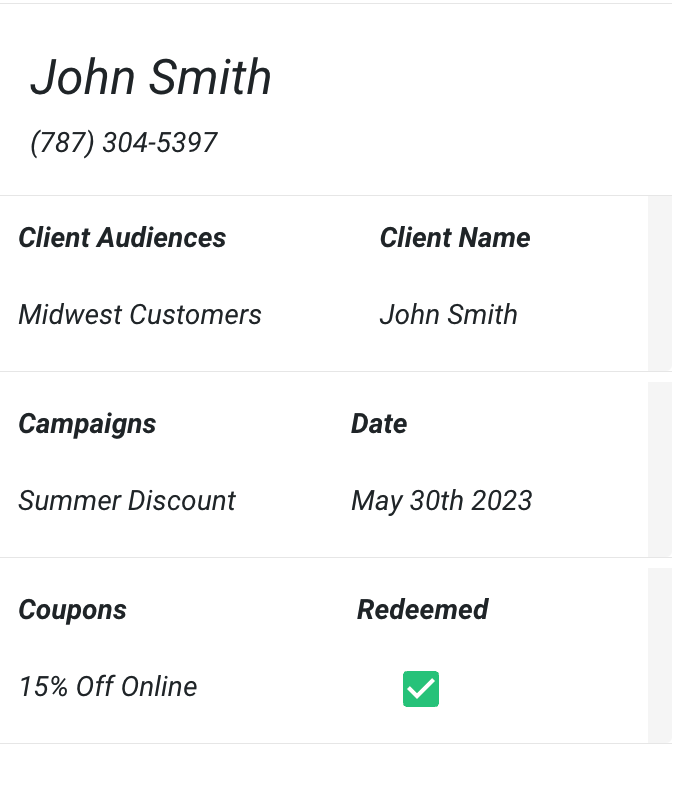
Disable Inbox #
To disable the inbox you can go to Settings > Account. When you disable the inbox, you then have the option to set an Auto-Reply message and a message forward phone number.




