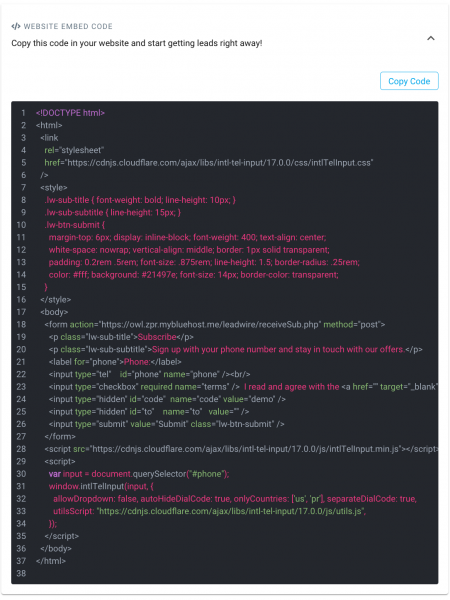One of LeadWire’s core features is its lead generation tools. With them, you can organically grow your audience and increase the reach of your marketing campaigns. Sign-up forms let your customer subscribe to your audiences from multiple sources, LeadWire provides an easy setup page for these forms where you can customize every single detail of it. To create a signup form go to an audience and navigate to the Opt-In Options button

Customizable Options #
Once the Audience Sign-Up Form pop-up opens you can expand the Preview & Edit tab to customize form options. In it, you can add its title, and subtitle, change the input labels and add the name input to request the user’s names. You can also add a link to your Privacy Policy which will be required to accept to complete the form. Moreover, you can add your logo URL that will be shown on top of the form. The form also lets you change the color of the submit button so it matches your brand. Finally, you can save your changes.
Generate a QR-code #
To publish this sign-up form LeadWire offers you two options, first you can generate a QR-code that when scanned takes you to the form. When anyone fills and submit the form, their information will be added to the audience. Once subscribed you will get a notification and see the new contact in your audience. To get the QR-Code just expand the tab and save it as a PNG file.
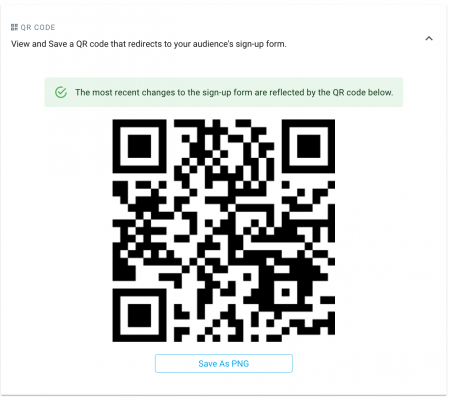
Please Note: If you edit your form later on you can still use the same QR-code as LeadWire doesn’t generate a new one.
Embed form to Website #
Secondly, you can embed the customized form to any website by pasting an HTML snippet, that way your visitors could subscribe to your LeadWire audience from it. To get the snippet, you can simply expand the Website Embed Code tab, in it, you can copy the HTML snippet and paste it anywhere on your website. If you need help doing this feel free to contact us