If you already have a database of existing contacts that have opted-in to your SMS campaigns you can easily upload them to LeadWire using our prearranged template. To download the template just go to the Import Contacts option in the Manage Audience dropdown inside your audience. Once you click the option you will see the import screen
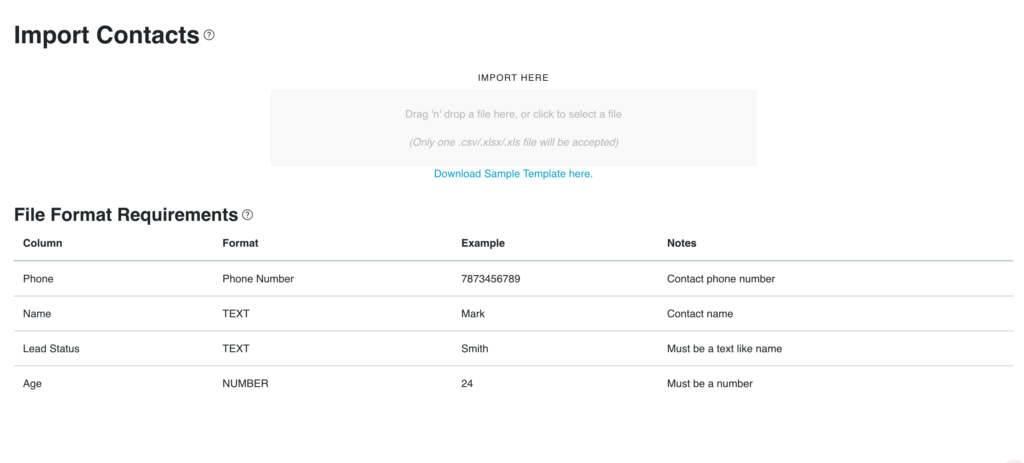
Import Template #
To download the template click on the Download Sample Template link. Once downloaded, the document contains two default columns (Name and Phone) and also any custom field you’ve created will appear in the template as well. Simply copy and paste your data in its respective column.
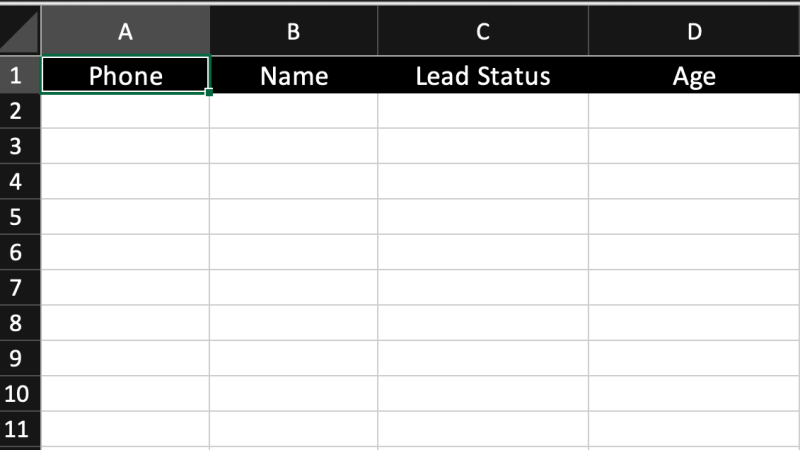
Match the Fields #
To import your contacts and their custom data, LeadWire needs to know what columns in your file contains each field data. To do so, once you choose you file from your system, you will need to match them on the Match Field modal.
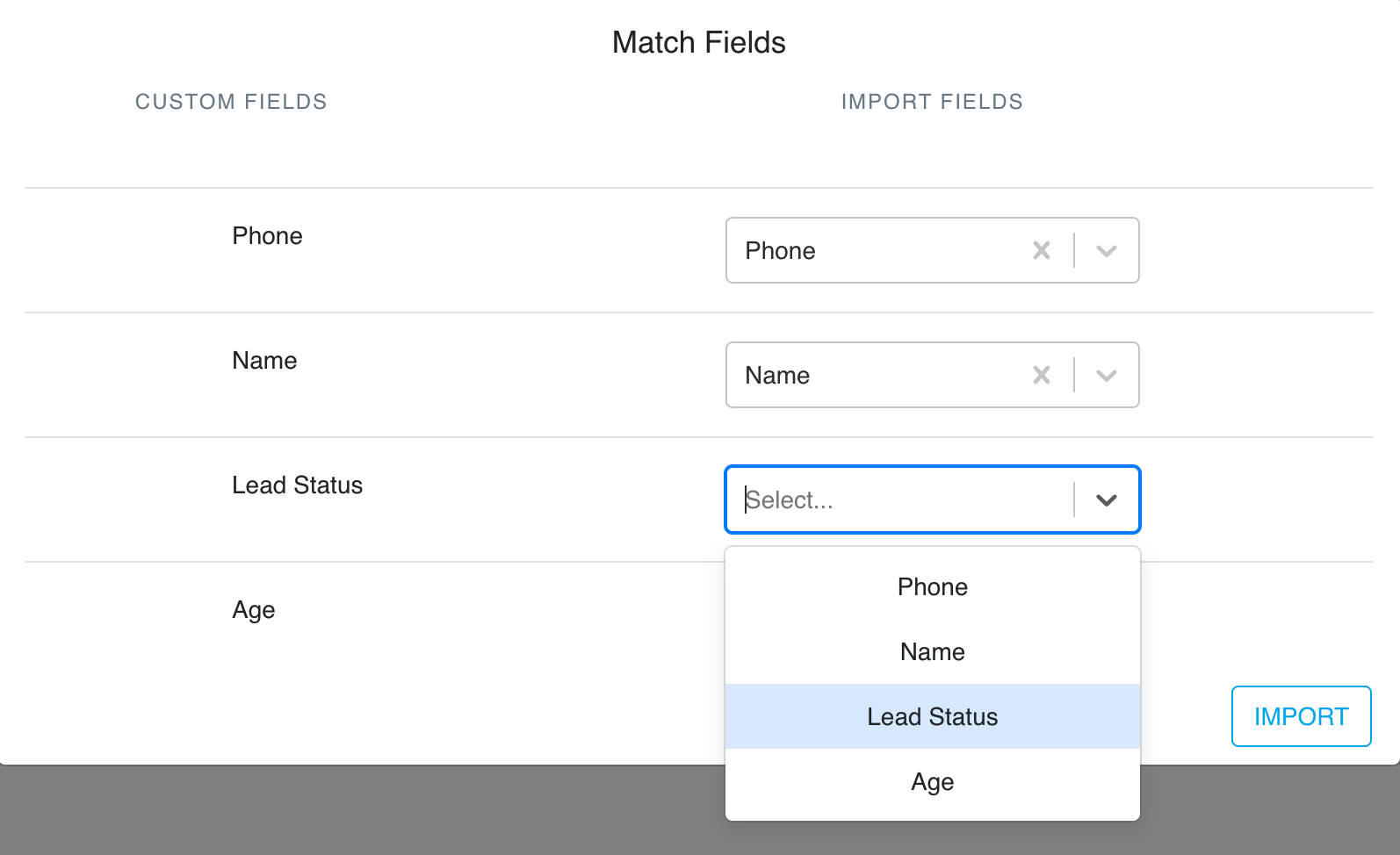
Please Note: The only required data is your contact’s mobile number, empty data fields will be ignored and only the mobile number will be imported.
Import the File #
Once you click import LeadWire will start loading your contacts in the background, feel free to navigate to other screens, meanwhile you will see a progress pop-up When the import is completed you will receive a confirmation email with a summary of the import.
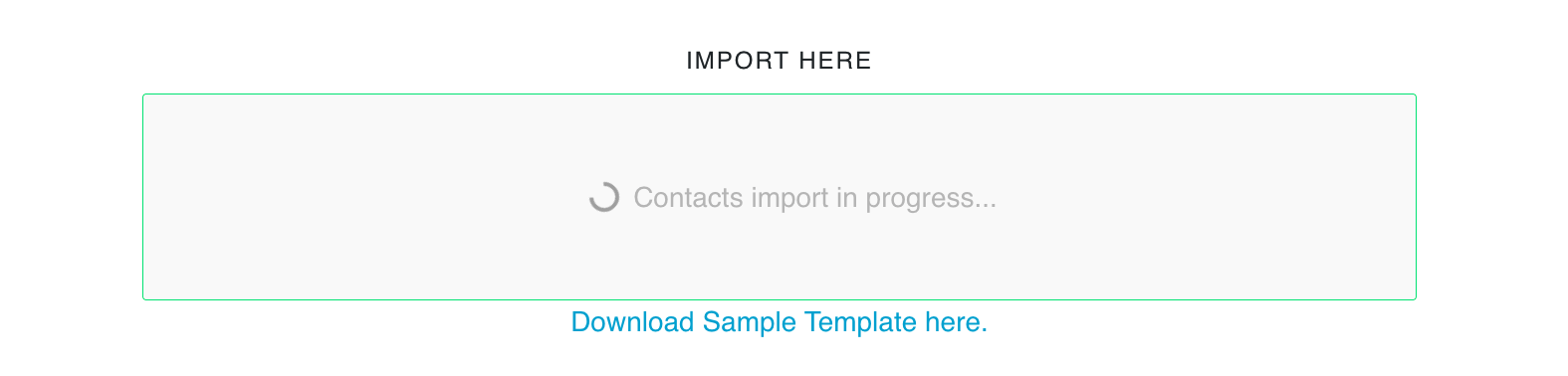
Import Constraints
LeadWire applies certain constraints to numbers being imported. Below we describe them in detail
- It has to match an accepted format (See details in the next section).
- The number should not have opted out previously. Opted out numbers are ignored and not imported to comply with TCPA regulations.
- The number cannot already exist in the audience. Audiences do not allow duplicated numbers. Duplicates inside the file are just imported once.
Field Formats #
To make it easy for you, LeadWire accepts a wide range of phone number formats for imports, that way you can just bring your contacts files without making several changes. Just have in mind that LeadWire removes any special and non-number characters, once special characters are removed, it accepts 10 or 11 (with country code) characters. Some accepted phone formats are:
- (555) 555-5555
- 555-555-5555
- 555555555
- 555 555-5555
- 1(555) 555-5555
Custom field format types can be found in our article about Creating Custom Fields. If you have any issues importing your contacts feel free to contact us for help.



