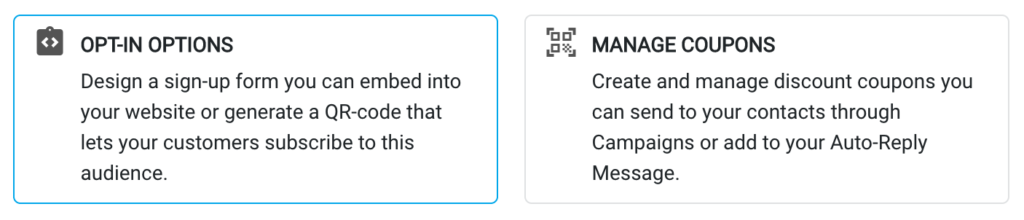Audiences are the core of LeadWire, as they are where you segment your contacts by any demographics you may choose. We provide you with several ways to populate them so you can reach more people with your SMS Marketing campaigns. In this article we show you how to add new audiences and manage them so you can apply your segmentation strategy as you want. To access your audience list, from anywhere in LeadWire navigate to Audience option in your left-side menu.
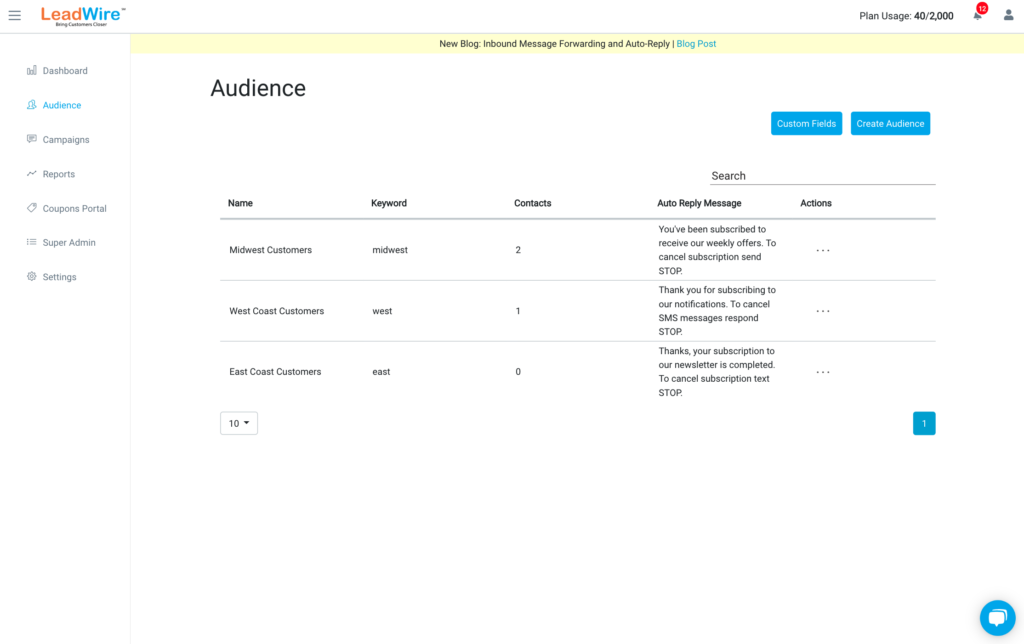
Create an Audience #
The audience list shows your audiences organized by the date they were created in descending order. In the list, you will see its name, opt-in keyword, number of contacts, and opt-in auto-reply message. The actions menu allows you to edit or delete each audience. To add a new audience simply click the Create Audience button at the top right of the screen.
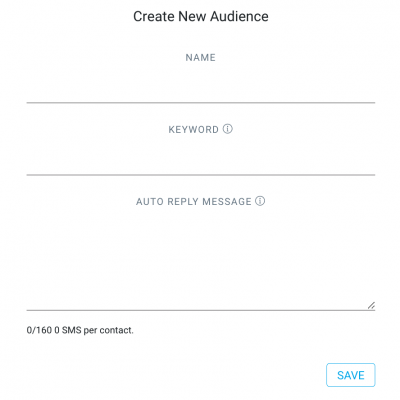
In the screen that pops up, you can enter the audience details such as its name, its opt-in keyword, and its opt-in auto-reply message. The opt-in keyword is one of the 5 ways in which audiences can be populated. It lets your contacts text that keyword to your assigned telephone numbers to opt into the audience.
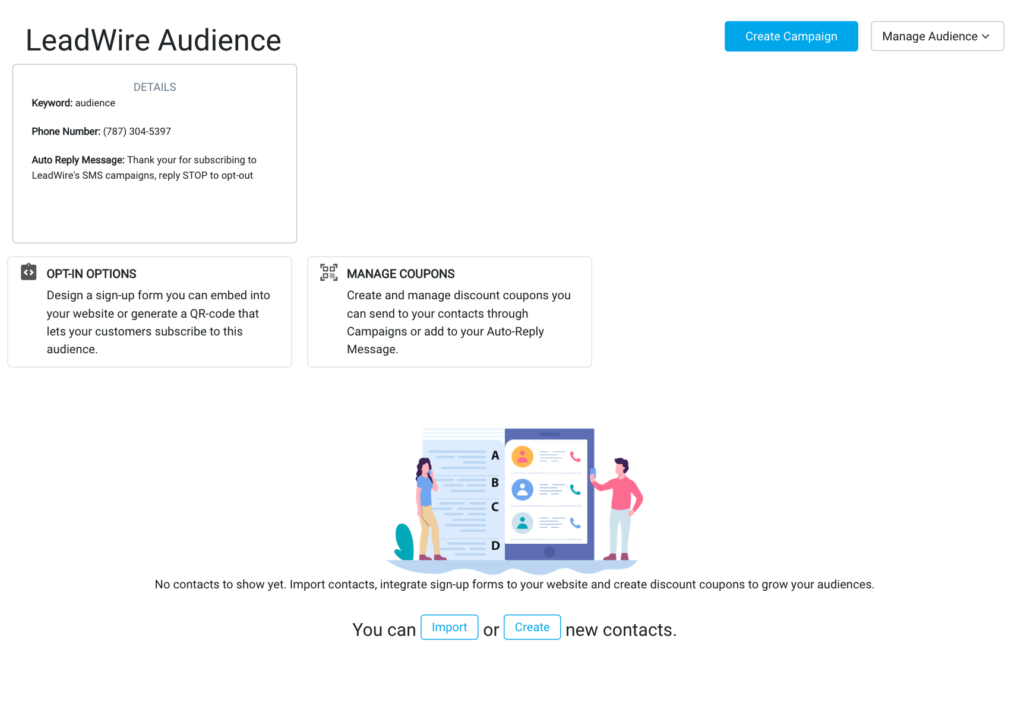
LeadWire provides your with 5 ways in which you can add existing or organically generated contacts to your audiences. Below we explain them.
Add existing contacts
- You can import your existing contacts in a CSV file directly into LeadWire. We also supply a sample template.
- You can also add your contacts manually through creating a contact on LeadWire.
Add organically generated contacts
- LeadWire creates embeddable subscription forms and provides the code to add to your website. Users can customize the form to their desired wording and colors.
- Generate a QR-code that when scanned takes users to your subscription form.
- Contacts can text in the audience opt-in keyword to your assigned phone number to subscribe to the audience.
Audience Metrics #
Once you start populating your audience you will see a set of metric cards that contain a summary of the contact’s activity. Below we describe each in detail

- Audience Details – This card shows all details from the audience, you can edit them by navigating to Edit in the Manage Audience drop-down menu.
- Contacts – It contains a summary of your audience’s active vs opt-out contacts.
- Sources – Displays a horizontal bar chart with the number of contacts added by each one of the possible lead sources.
- Coupons Redeemed – Summarizes the total coupons redeemed for the audience depending on the number of coupons created.
Manage an Audience #
To access your audience settings go to the Manage Audience dropdown at the top right of your screen. Below we explain each setting in detail
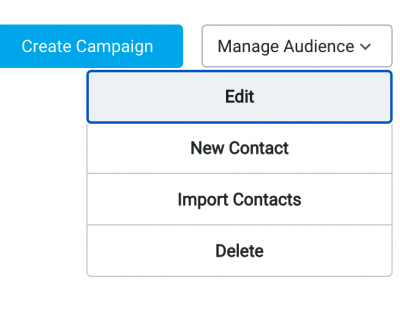
- Edit: Let you modify all the audience details you entered when creating it.
- New Contact: Add contacts manually to the audience.
- Import Contacts: Displays the import screen where you can choose an existing contacts file or download a sample template.
- Delete: Permanently delete the audience.
Audience Options #
The audience options let you create a sign-up form you can either embed into your website or publish from a QR code generated by LeadWire. To learn how to do that go to our Create a Sign-up Form article. From your audiences, you can also generate discount coupons you can then send your contacts by SMS. The Manage Coupons option let you create and manage discount coupons. To learn more about discount coupons go to our Create Discount Coupons article.