Send SMS Surveys and personalize campaigns with LeadWire
In the latest version of LeadWire we’re introducing layout improvements and a new survey module, which allows users to send SMS surveys to their audiences, which in turn, contacts may answer by replying through text messages. Additionally, we now provide a way to personalize text campaigns by using variables within the campaign content, that are replaced with each contact name when the SMS message is sent.

SMS Surveys
Some of the most important predictors of growth for businesses today are customer loyalty and satisfaction. For example, do you know how many of your customers would recommend your product/service to friends and colleagues, or how they felt about their purchasing experience? There are several ways to measure customer loyalty and satisfaction, however, very few beat asking them directly, now you can do exactly that with LeadWire. In our new survey module, you can create and send short surveys to your audiences through SMS. To start the survey setup you will be able to write a short description that is sent alongside the first survey question. Then, you can add up to three questions and choose between three types of answers: single-choice, rating, and open-ended. Users can then complete the survey simply by texting back their answers to each question, once they’ve successfully answer each question, the next one will be sent. LeadWire will validate each answer and notify them if their answers are not in the correct expected format.
Improved Reports
The new survey campaigns reports add a series of new charts to help you better visualize patterns in your survey results. For single-choice questions, a bar chart shows all possible answers and the amount of users who chose each one. For rating questions, we devised a star system that shows the average user answer, for both 5 and 10 star ratings, finally open-ended questions results are displayed in a table.
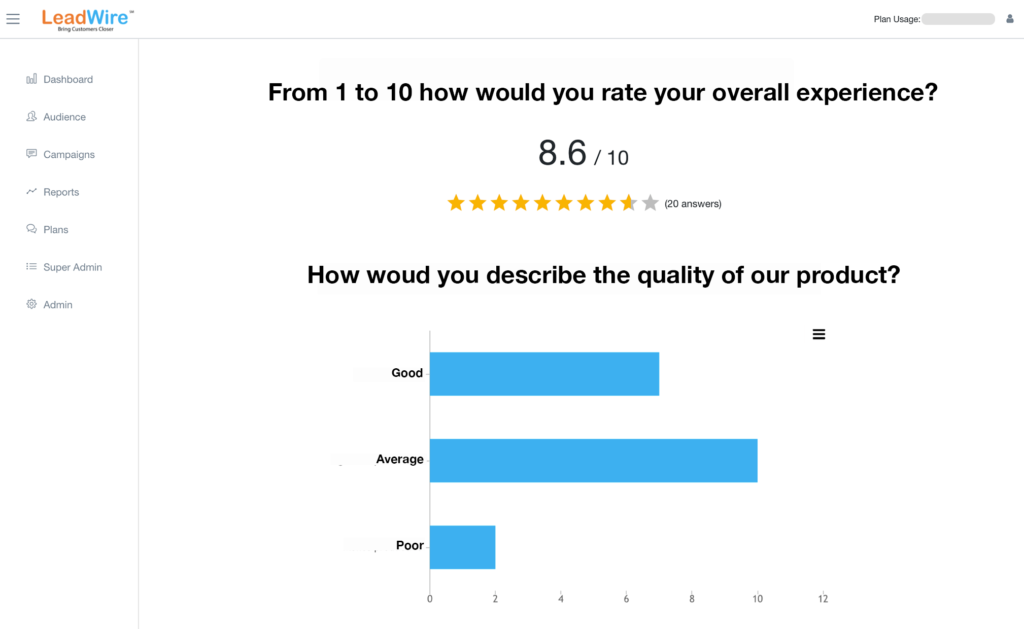
Campaign Personalization
Based on customer’s feedback we’ve also added the ability to personalize campaign’s content by adding your contact’s names to each message. For that, the content text field now accepts a variable <Name> which is replaced with each contact name when the campaign is sent. For it to be replaced you need to add the names of the contact in the audience you’re sending the campaign to. As the Name field in audiences is optional, the <Name> variable will only be replaced with a blank space for contacts missing their names.
Want to Learn More?